How to adjust the Bounce Rate in Google & Universal Analytics

Generally speaking, a high bounce rate indicates that something is wrong with a site. Maybe it’s not relevant to visitors? It basically means, people visit only one page and leave it without further interaction (e.g. not clicking on another link). BUT what if this is the exact goal of a given landing page? What if its sole purpose is to inform about a subject like answering a specific question? The visitor is looking for something, finds the answer, is satisfied and leaves. By default, these people also count as bounces – even if you made them happy. A good indicator for a potentially happy visitor is the time he/she spends on a page. And this is what we’re going to fix in our Google / Universal Analytics code in order to get a more accurate overview about how our content performs.
How to adjust the Bounce Rate in Universal Analytics?
Search for your Universal Analytics (analytics.js) tracking code. In most cases it looks like this:
<script>(function(i,s,o,g,r,a,m){i['GoogleAnalyticsObject']=r;i[r]=i[r]||function(){ (i[r].q=i[r].q||[]).push(arguments)},i[r].l=1*new Date();a=s.createElement(o), m=s.getElementsByTagName(o)[0];a.async=1;a.src=g;m.parentNode.insertBefore(a,m) })(window,document,'script','//www.google-analytics.com/analytics.js','ga');ga('create', 'UA-XXXX-Y', 'auto'); ga('send', 'pageview');</script>
To adjust your Bounce Rate, add the following line of code before the closing Universal Analytics </script> tag:
setTimeout("ga('send','event','Engaged users','More than 30 seconds')",30000);
Now your Universal Analytics code should look similar to this:
<script>(function(i,s,o,g,r,a,m){i['GoogleAnalyticsObject']=r;i[r]=i[r]||function(){ (i[r].q=i[r].q||[]).push(arguments)},i[r].l=1*new Date();a=s.createElement(o), m=s.getElementsByTagName(o)[0];a.async=1;a.src=g;m.parentNode.insertBefore(a,m) })(window,document,'script','//www.google-analytics.com/analytics.js','ga');ga('create', 'UA-XXXX-Y', 'auto'); ga('send', 'pageview'); setTimeout("ga('send','event','Engaged users','More than 30 seconds')",30000);</script>
Notes
- The code above only works for Universal Analytics (
analytics.js). - With this code in place, all visitors who spend at least 30 seconds on one of your pages will be tracked as
Engaged usersin Universal Analytics underBehavior→Events→Overview. - You can obviously adjust the time to your needs. It’s up to you to decide when a visitor should not count as a Bounce anymore. In most cases, choosing a timelimit between 10 seconds (
10000) and 60 seconds (60000) is sufficient.
How to adjust the Bounce Rate in Google Analytics?
Search for your Google Analytics (ga.js) tracking code. In most cases it looks something like this:
<script type="text/javascript">var _gaq = _gaq || []; _gaq.push(['_setAccount', 'UA-XXXX-Y']); _gaq.push(['_trackPageview']); (function() {var ga = document.createElement('script'); ga.type = 'text/javascript'; ga.async = true; ga.src = ('https:' == document.location.protocol ? 'https://ssl' : 'http://www') + '.google-analytics.com/ga.js'; var s = document.getElementsByTagName('script')[0]; s.parentNode.insertBefore(ga, s);})();</script>
To adjust your Bounce Rate, add the following line of code after _gaq.push(['_trackPageview']);:
setTimeout("_gaq.push(['_trackEvent', 'Engaged users', 'More than 30 seconds'])",30000);"
Now your Google Analytics code should look similar to this:
<script type="text/javascript">var _gaq = _gaq || []; _gaq.push(['_setAccount', 'UA-XXXX-Y']); _gaq.push(['_trackPageview']); setTimeout("_gaq.push(['_trackEvent', 'Engaged users', 'More than 30 seconds'])",30000);" (function() {var ga = document.createElement('script'); ga.type = 'text/javascript'; ga.async = true; ga.src = ('https:' == document.location.protocol ? 'https://ssl' : 'http://www') + '.google-analytics.com/ga.js'; var s = document.getElementsByTagName('script')[0]; s.parentNode.insertBefore(ga, s);})();</script>
Notes
- The code above only works for classic Google Analytics (
ga.js). - With this code in place, all visitors who spend at least 30 seconds on one of your pages will be tracked as
Engaged usersin Google Analytics underBehavior→Events→Overview. - You can obviously adjust the time to your needs. It’s up to you to decide when a visitor should not count as a Bounce anymore. In most cases, choosing a timelimit between 10 seconds (
10000) and 60 seconds (60000) is sufficient.
Benefits of adjusting the Bounce Rate in Google / Universal Analytics
If you’re running a Blog, Q&A or News Platform, your Bounce Rate will most likely drastically decrease and you’ll get a more accurate picture about what is truely going on with your site. The following picture gives you a visual example.
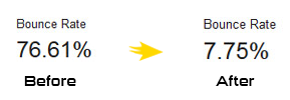
That’s it. If you feel like sharing or commenting, you are welcome to do so. Have a nice day.
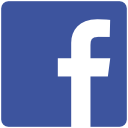

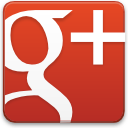
Beautifull